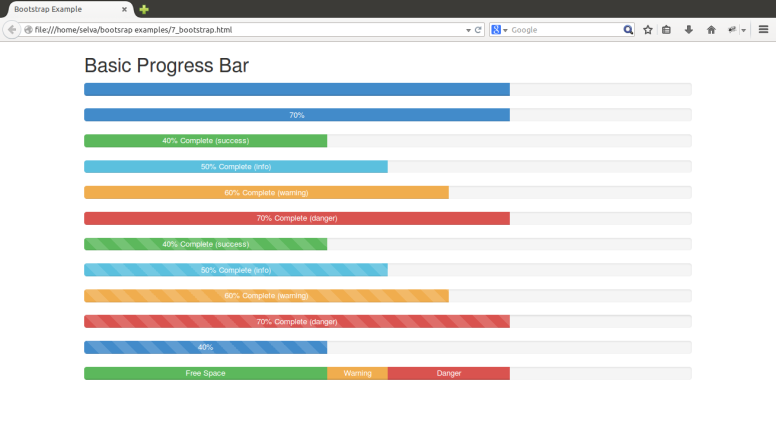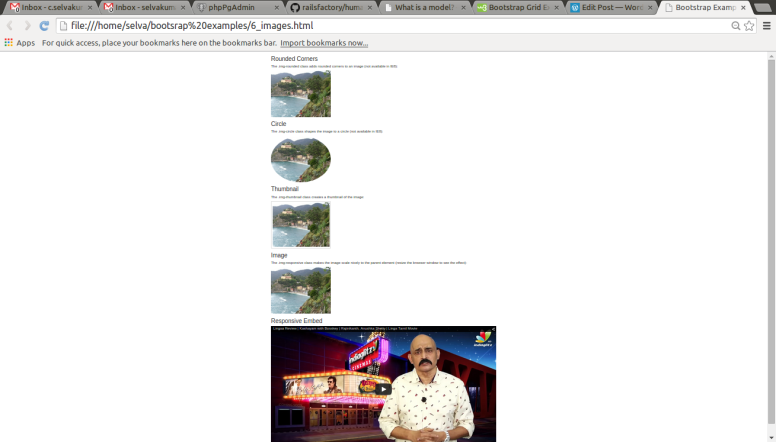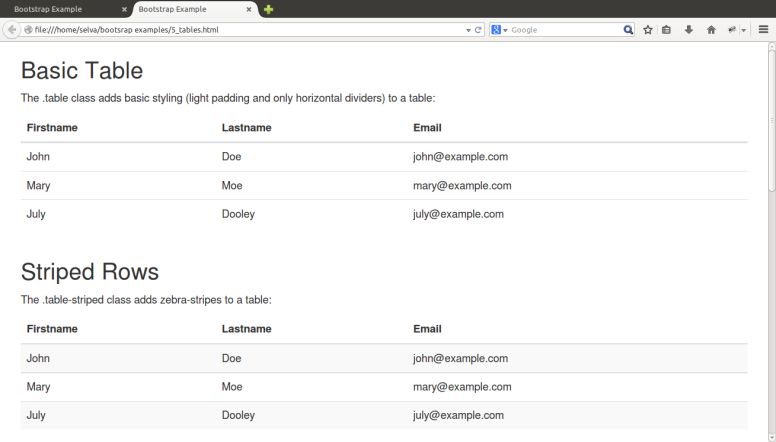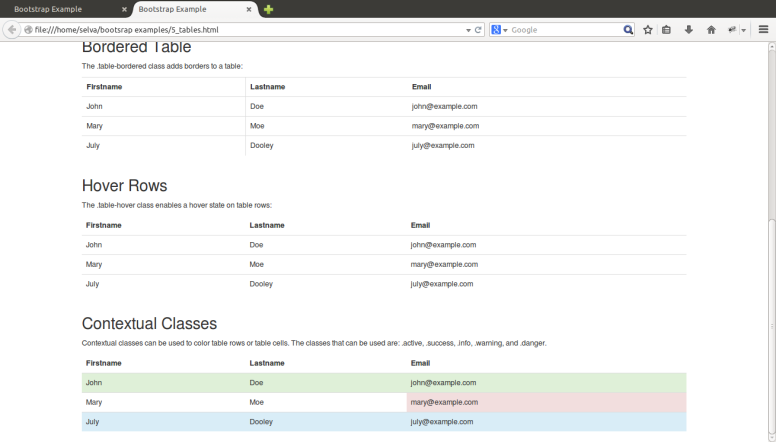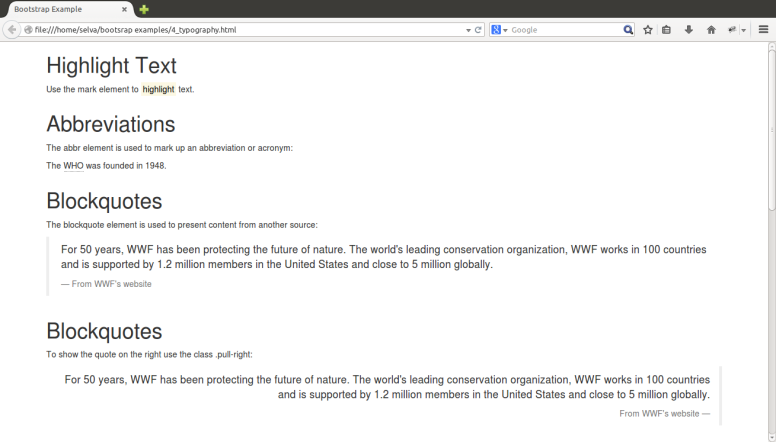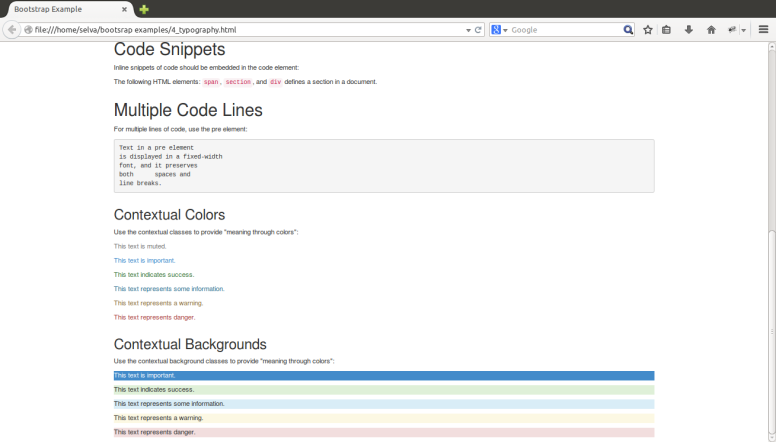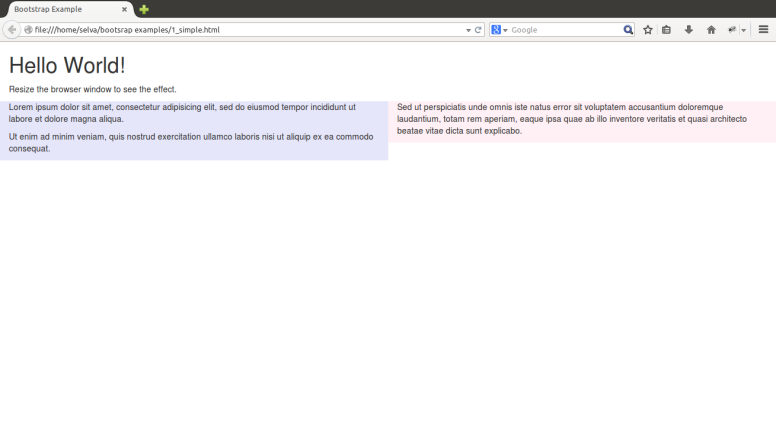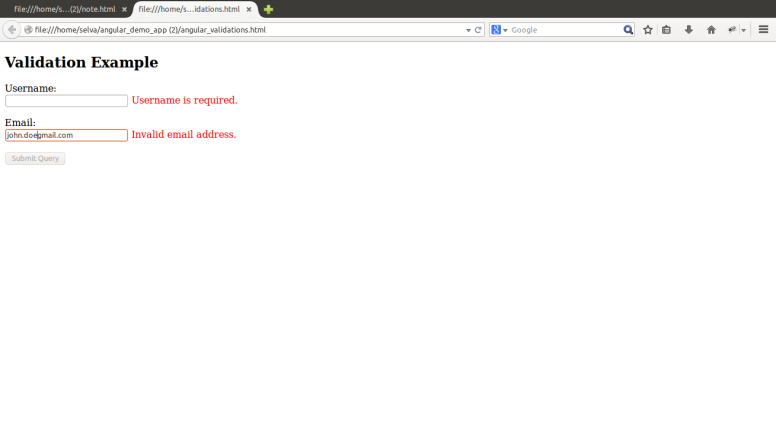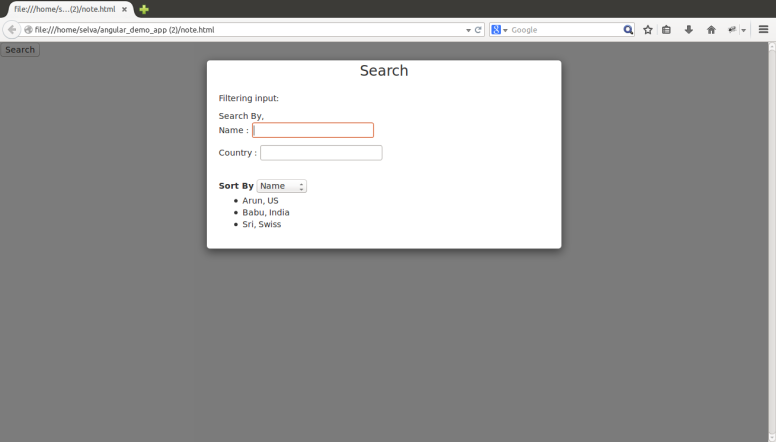<!DOCTYPE html>
<html lang=”en”>
<head>
<title>Bootstrap Example</title>
<meta charset=”utf-8″>
<meta name=”viewport” content=”width=device-width, initial-scale=1″>
<link rel=”stylesheet” href=”http://maxcdn.bootstrapcdn.com/bootstrap/3.2.0/css/bootstrap.min.css”>
<script src=”https://ajax.googleapis.com/ajax/libs/jquery/1.11.1/jquery.min.js”></script>
<script src=”http://maxcdn.bootstrapcdn.com/bootstrap/3.2.0/js/bootstrap.min.js”></script>
</head>
<body>
<div class=”container”>
<h2>Basic Progress Bar</h2>
<div class=”progress”>
<div class=”progress-bar” role=”progressbar” aria-valuenow=”70″ aria-valuemin=”0″ aria-valuemax=”100″ style=”width:70%”>
<span class=”sr-only”>70% Complete</span>
</div>
</div>
<div class=”progress”>
<div class=”progress-bar” role=”progressbar” aria-valuenow=”70″
aria-valuemin=”0″ aria-valuemax=”100″ style=”width:70%”>
70%
</div>
</div>
<div class=”progress”>
<div class=”progress-bar progress-bar-success” role=”progressbar” aria-valuenow=”40″
aria-valuemin=”0″ aria-valuemax=”100″ style=”width:40%”>
40% Complete (success)
</div>
</div>
<div class=”progress”>
<div class=”progress-bar progress-bar-info” role=”progressbar” aria-valuenow=”50″
aria-valuemin=”0″ aria-valuemax=”100″ style=”width:50%”>
50% Complete (info)
</div>
</div>
<div class=”progress”>
<div class=”progress-bar progress-bar-warning” role=”progressbar” aria-valuenow=”60″
aria-valuemin=”0″ aria-valuemax=”100″ style=”width:60%”>
60% Complete (warning)
</div>
</div>
<div class=”progress”>
<div class=”progress-bar progress-bar-danger” role=”progressbar” aria-valuenow=”70″
aria-valuemin=”0″ aria-valuemax=”100″ style=”width:70%”>
70% Complete (danger)
</div>
</div>
<div class=”progress”>
<div class=”progress-bar progress-bar-success progress-bar-striped” role=”progressbar”
aria-valuenow=”40″ aria-valuemin=”0″ aria-valuemax=”100″ style=”width:40%”>
40% Complete (success)
</div>
</div>
<div class=”progress”>
<div class=”progress-bar progress-bar-info progress-bar-striped” role=”progressbar”
aria-valuenow=”50″ aria-valuemin=”0″ aria-valuemax=”100″ style=”width:50%”>
50% Complete (info)
</div>
</div>
<div class=”progress”>
<div class=”progress-bar progress-bar-warning progress-bar-striped” role=”progressbar”
aria-valuenow=”60″ aria-valuemin=”0″ aria-valuemax=”100″ style=”width:60%”>
60% Complete (warning)
</div>
</div>
<div class=”progress”>
<div class=”progress-bar progress-bar-danger progress-bar-striped” role=”progressbar”
aria-valuenow=”70″ aria-valuemin=”0″ aria-valuemax=”100″ style=”width:70%”>
70% Complete (danger)
</div>
</div>
<div class=”progress”>
<div class=”progress-bar progress-bar-striped active” role=”progressbar”
aria-valuenow=”40″ aria-valuemin=”0″ aria-valuemax=”100″ style=”width:40%”>
40%
</div>
</div>
<div class=”progress”>
<div class=”progress-bar progress-bar-success” role=”progressbar” style=”width:40%”>
Free Space
</div>
<div class=”progress-bar progress-bar-warning” role=”progressbar” style=”width:10%”>
Warning
</div>
<div class=”progress-bar progress-bar-danger” role=”progressbar” style=”width:20%”>
Danger
</div>
</div>
</div>
</body>
</html>